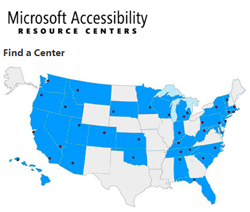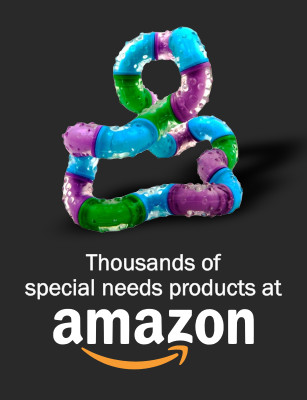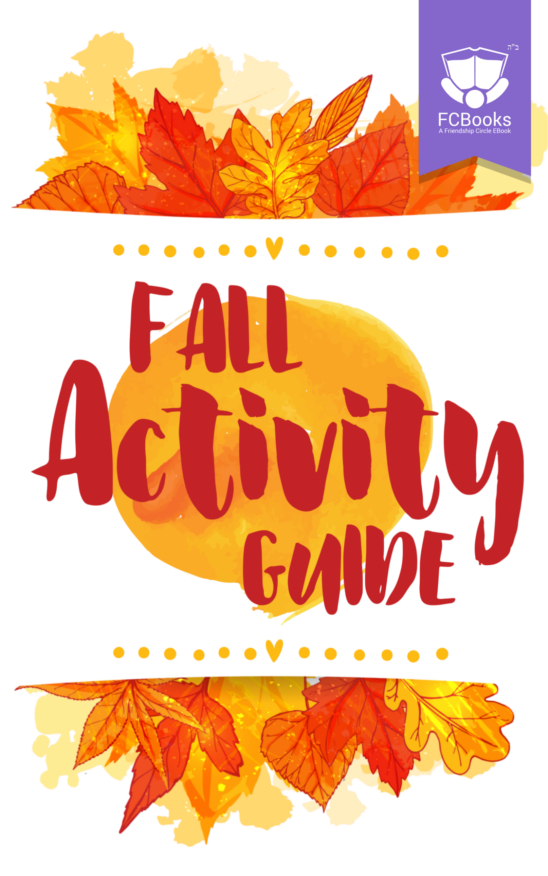Products 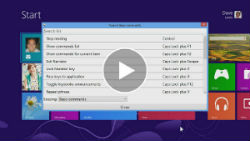 Microsoft calls this feature Narrator. Narrator is a screen reader that reads text on the screen aloud and describes events like error messages so you can use your PC without a display.
More about Narrator
Microsoft calls this feature Narrator. Narrator is a screen reader that reads text on the screen aloud and describes events like error messages so you can use your PC without a display.
More about Narrator
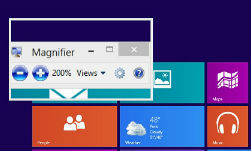 You can make the text and other items, such as icons, on your screen easier to see by making them larger. You can do this without changing the screen resolution of your monitor or laptop screen. This allows you to increase or decrease the size of text and other items on your screen while keeping your monitor or laptop set to its optimal resolution.
More about Magnifier
You can make the text and other items, such as icons, on your screen easier to see by making them larger. You can do this without changing the screen resolution of your monitor or laptop screen. This allows you to increase or decrease the size of text and other items on your screen while keeping your monitor or laptop set to its optimal resolution.
More about Magnifier
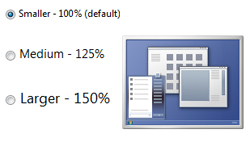 Magnifier is a useful tool that enlarges part—or all—of your screen so you can see the words and images better. It comes with a few different settings, so you can use it the way that suits you best.
Learn About Text Size
Magnifier is a useful tool that enlarges part—or all—of your screen so you can see the words and images better. It comes with a few different settings, so you can use it the way that suits you best.
Learn About Text Size
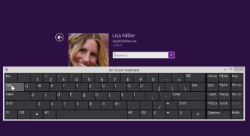 On-Screen Keyboard displays a visual keyboard with all the standard keys. You can select keys using the mouse or another pointing device, or you can use a physical single key or group of keys to cycle through the keys on the screen.
More about On-Screen Keyboard
On-Screen Keyboard displays a visual keyboard with all the standard keys. You can select keys using the mouse or another pointing device, or you can use a physical single key or group of keys to cycle through the keys on the screen.
More about On-Screen Keyboard
If it’s hard to read text on your screen, you can change the theme of your PC to a color combination that’s easier to read.
More ease of access information
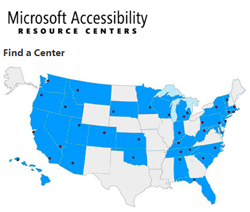
7 Accessibility Features in Windows 8 for Individuals With Special Needs
Love it or hate it, smartphones, tablets, laptops are here to stay. In today's world a lot of people spend a lot of their time staring at their screens be it large or small. These new technologies can be very helpful for individuals with special needs. There are now hundreds of special needs apps that can help with communication, social skills, language and more.Windows 8
The recent release of Windows 8 has brought a great amount of accessibility to computers and tablets. Staples was kind enough to give us a laptop to check out some of these accessibility features. Here are the top seven accessibility features for Windows 8.1. Screen Reader
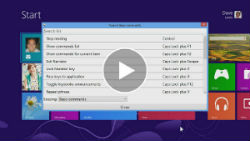 Microsoft calls this feature Narrator. Narrator is a screen reader that reads text on the screen aloud and describes events like error messages so you can use your PC without a display.
More about Narrator
Microsoft calls this feature Narrator. Narrator is a screen reader that reads text on the screen aloud and describes events like error messages so you can use your PC without a display.
More about Narrator
2. Magnifier
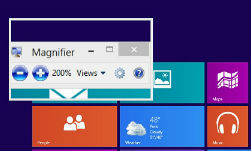 You can make the text and other items, such as icons, on your screen easier to see by making them larger. You can do this without changing the screen resolution of your monitor or laptop screen. This allows you to increase or decrease the size of text and other items on your screen while keeping your monitor or laptop set to its optimal resolution.
More about Magnifier
You can make the text and other items, such as icons, on your screen easier to see by making them larger. You can do this without changing the screen resolution of your monitor or laptop screen. This allows you to increase or decrease the size of text and other items on your screen while keeping your monitor or laptop set to its optimal resolution.
More about Magnifier
3. Text Size
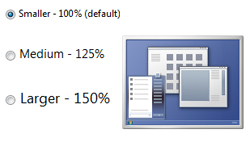 Magnifier is a useful tool that enlarges part—or all—of your screen so you can see the words and images better. It comes with a few different settings, so you can use it the way that suits you best.
Learn About Text Size
Magnifier is a useful tool that enlarges part—or all—of your screen so you can see the words and images better. It comes with a few different settings, so you can use it the way that suits you best.
Learn About Text Size
4. On-Screen Keyboard
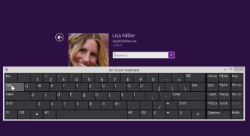 On-Screen Keyboard displays a visual keyboard with all the standard keys. You can select keys using the mouse or another pointing device, or you can use a physical single key or group of keys to cycle through the keys on the screen.
More about On-Screen Keyboard
On-Screen Keyboard displays a visual keyboard with all the standard keys. You can select keys using the mouse or another pointing device, or you can use a physical single key or group of keys to cycle through the keys on the screen.
More about On-Screen Keyboard
5. Speech Recognition
Speech Recognition in Windows 8 allows you to command your PC with your voice–including the capability to dictate into almost any application. You can dictate documents and email and surf the Web by saying what you see. An easy setup process and an interactive tutorial are available to familiarize you with the speech commands and train your computer to better understand you. More about Speech Recognition 6. High Screen Contrast
6. High Screen Contrast
If it’s hard to read text on your screen, you can change the theme of your PC to a color combination that’s easier to read.
More ease of access information
7. Windows 8 & Accessible Input Devices
Alternative input devices (including alternative keyboards, electronic pointing devices, sip-and-puff systems, wands and sticks) allow individuals to control their computers through means other than a standard keyboard or pointing device. More about Accessible Input Devices